How to Sign Up on the Portal
We are pleased to announce the launch of our new client portal, designed to provide you with easy and centralized access to all information related to your equipment. This portal will allow you to view manuals, training videos, standard operating procedures (SOPs), maintenance plans, and much more.
Moving forward, all support requests must be submitted through the portal. This will ensure that your inquiries are handled efficiently and that you receive timely assistance. You can also obtain information about your equipment and track the status of your support requests directly through the portal.
Purpose of This SOP
The purpose of this SOP is to provide a clear and step-by-step guide for registering on the client portal. By following this SOP, you will learn how to complete the registration process. This will enable you to fully access the portal's features and manage your equipment effectively.
What You Need to Know
- One Account per Company: Ensure that only one account is created in your company's name.
- Specific Email Address: The email address used for the account should belong to the person responsible for approving expenses related to the PreRoll-Er, such as spare parts and service requests.
- Access for Collaborators: We encourage you to share access to this account with everyone who works closely with your PreRoll-Er, whether they are on-site or remote.
- Request Management: To handle your requests efficiently, we will prioritize support requests made through the portal. If requests are sent directly via email, it may take longer to process them, as we start by addressing those received through the portal.
What You Need to Register
- The email address of the person responsible for approving purchases
- Their name
- Their phone number
- Your company's address (use the one where your equipment is located)
- The model and serial number of your equipment 👋
👋 If you have multiple pieces of equipment with us, enter only the model and serial number of one of your equipment. Later in the process, you will be invited to send the information for the others via email.
Key Term
- HMI Human-Machine Interface: The screen attached to your equipment.
- PR : PreRoll-Er
- BF : BoxFinish-Er
How to Find the Serial Number
Whether you have a PreRoll-Er or a BoxFinish-Er, the process is the same.
- Go in front of your HMI.
- On the HMI, in the top left corner, there is the PreRoll-Er or BoxFinish-Er logo.
- Press it, and a window will open.
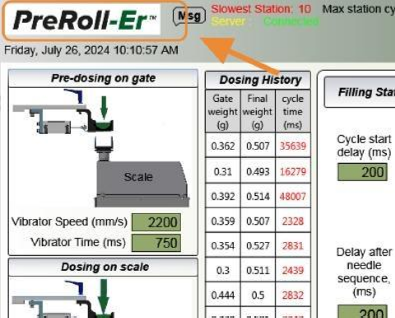
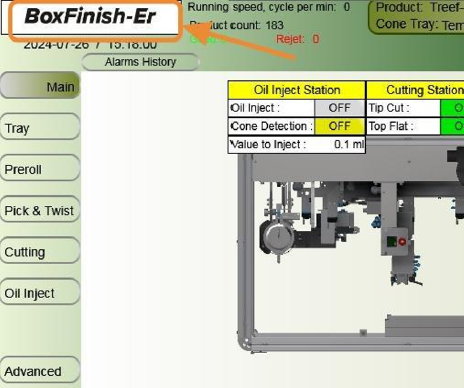
When the window opens, you will find several pieces of information. We are only interested in a few:
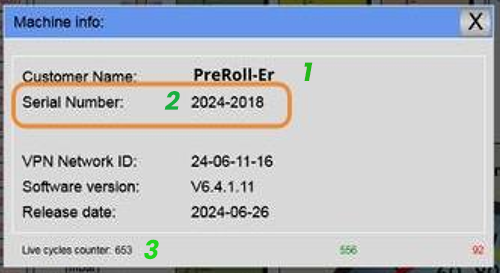
1. Customer Name: The name you assigned to your equipment.
2. Serial Number: The serial number of your equipment, which allows us to track its background and warranty.
3. Live Cycle Counter: The number of cycles your machine has completed (how many pre-rolls have been done since purchase).
Let's start the registration process
- Navigate to https://www.supportpreroll-er.com/
- Click "Log In"

- On the "Log In" page, select "Register Now".

- Enter your company's name; it will also serve as your username.

- Enter the email address of the person responsible for approving purchases.

- Enter your desired password. Ensure it is not too simple and avoid using a password you use elsewhere, as multiple colleagues will have access to this account.
- Enter the manager's name (even if the job title is different, this should be theperson who makes administrative decisions about your equipment). This should be the same person you indicated in the email field.

- Enter the manager's phone number.

- If you have multiple addresses, please enter the address where your equipment is located
- Enter your country, state, and city.

- Enter the model of one of your machines (just one is sufficient) and its serial number

- After reading the terms and conditions, press the button to the left of "I Accept."

- Finally, click on Register.

Once you press register, you will not have immediate access to the site; there are still a few steps to complete.
Following registration on the site
Once you have completed the registration, return to the email where we sent this document.
- You need to confirm that the registration is complete so that we can approve it.
- To ensure we are approving the correct person, please confirm the name and surname you registered.
- If you have multiple machines (BoxFinish-Er and/or PreRoll-Er), please provide the name, serial number, and cycle count for each piece of equipment so we can grant you access to the relevant information in the portal.
Once we have completed your registration, we will send you an email confirming that you can access the portal, along with the necessary documentation to explain how it works.
If you need any assistance, please do not hesitate to ask. For us, our clients are our priority.
